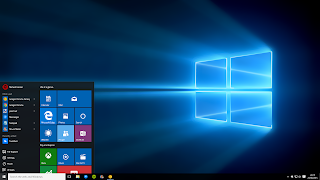 Quick access to the Windows 10 operating system, The new features have been added. Click to recently
Quick access to the Windows 10 operating system, The new features have been added. Click to recentlyused files, folders, documents show.
It was named phebharitasa on the Explorer in Windows 8.1. Those who are using Windows 10, you will notice that when you click on a file in Explorer to the Quick Access recently used files, and can be seen there.
Many people have a lot of time using a computer is likely to look at other personal files. If you want to be able to stop it easily. Quick Access to Windows Explorer is usually in the upper left side of the list. Win Key + E together and Windows Explorer will launch and display the Quick Access folders.
Explorer to stop it from above the Ribbon, click the View tab. Click the Options button on the right side of the corner.
You can then open Folder Options. If you can not open the Start menu, you can open without having to enter into the Folder Options.
This PC is now on file in Explorer, select Open File Explorer to Windows Explorer on him every time when it is not going to access the Quick File Explorer or My Computer window will open.
The following section now Privacy Show recently used files in Quick Access OK to uncheck the recently used files, and can not see.
Similarly Show frequently used folders in Quick Access and press OK to uncheck the folders now and then to be used, and can not be viewed Quick ayakasese.
Clear File Explorer History- of them without having to stop on the Clear- by clicking on the File Explorer in recent history has been deleted.
All settings will remain the same as it used to be just your current files will not be. Right-click the folder in the list of the Quick Access- Unpin from Quick Access displays the Quick Access will be removed from the list, and no one wants to see it or do not know.
windows 10 Quick access system
 Reviewed by Ar
on
September 09, 2015
Rating:
Reviewed by Ar
on
September 09, 2015
Rating:
 Reviewed by Ar
on
September 09, 2015
Rating:
Reviewed by Ar
on
September 09, 2015
Rating:




No comments:
Post a Comment